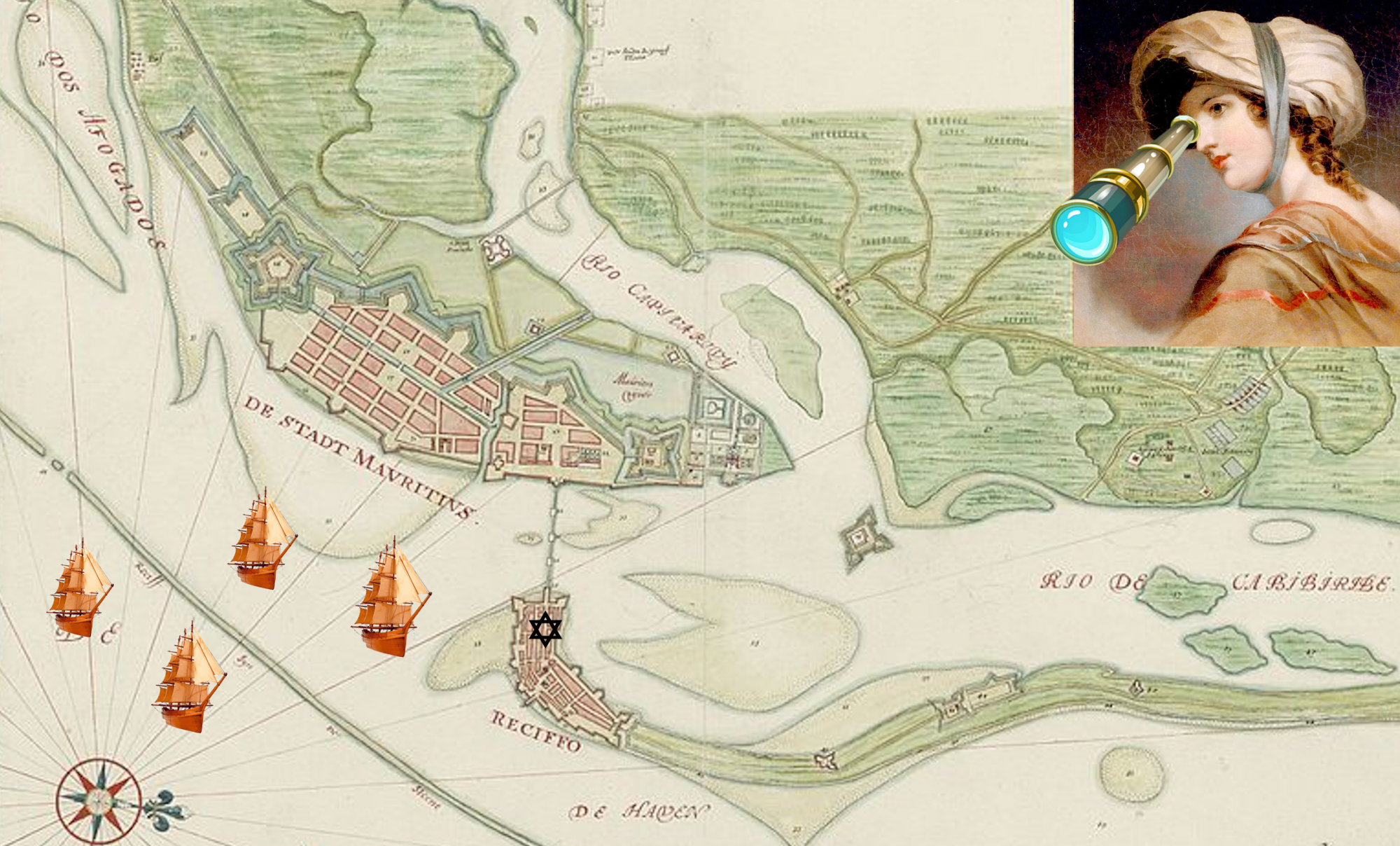Looking for ways to creative ways your students can express and share what they have learned? Check out the following free software.
Book Creator

“A simple way to make digital books online – on Chromebooks, PCs, iPads or tablets. Create. Read. Publish.” Students and their parents will be impressed with how good their books look! What can I do with it?
- Use Book Creator to have your students write and present a biography of an early American Jew, an early American Jewish community, or a synagogue.
- Looking for images for your students to use in Book Creator? Check out my Jewish Atlantic World Database
- More ideas
Google Slides

“Tell stories that matter. Google Slides makes your ideas shine with a variety of presentation themes, hundreds of fonts, embedded video, animations, and more.”
Prezi

Prezi is a fun alternative to PowerPoint that allows students to present their ideas in a more “interactive” (or at least spatial) format. It can be a lot of work, so I recommend starting with templates and giving students extra time to learn the format.
Prezi Video

Prezi video is a great way for students to include themselves presenting with a visually pleasing format. The templates help students think about how to organize their presentations without dulling them down.
QuickTime

QuickTime allows your students (or you!) to take videos of themselves and/or screen captures. This can be a great and easy way for you to create videos explaining an assignment. To take a video of yourself as you explain, open QuickTime and click File > New Movie Recording. Size an position the screen of yourself where you want it to appear. Click on the window and then View> Float on Top. Now start a File > New Screen Capture. The video of you will float on top as you explain what is on your screen.
Animation Software

Don’t want your students to make videos of that include pictures of themselves? Animation software can help them present their ideas with figures that speak and move.